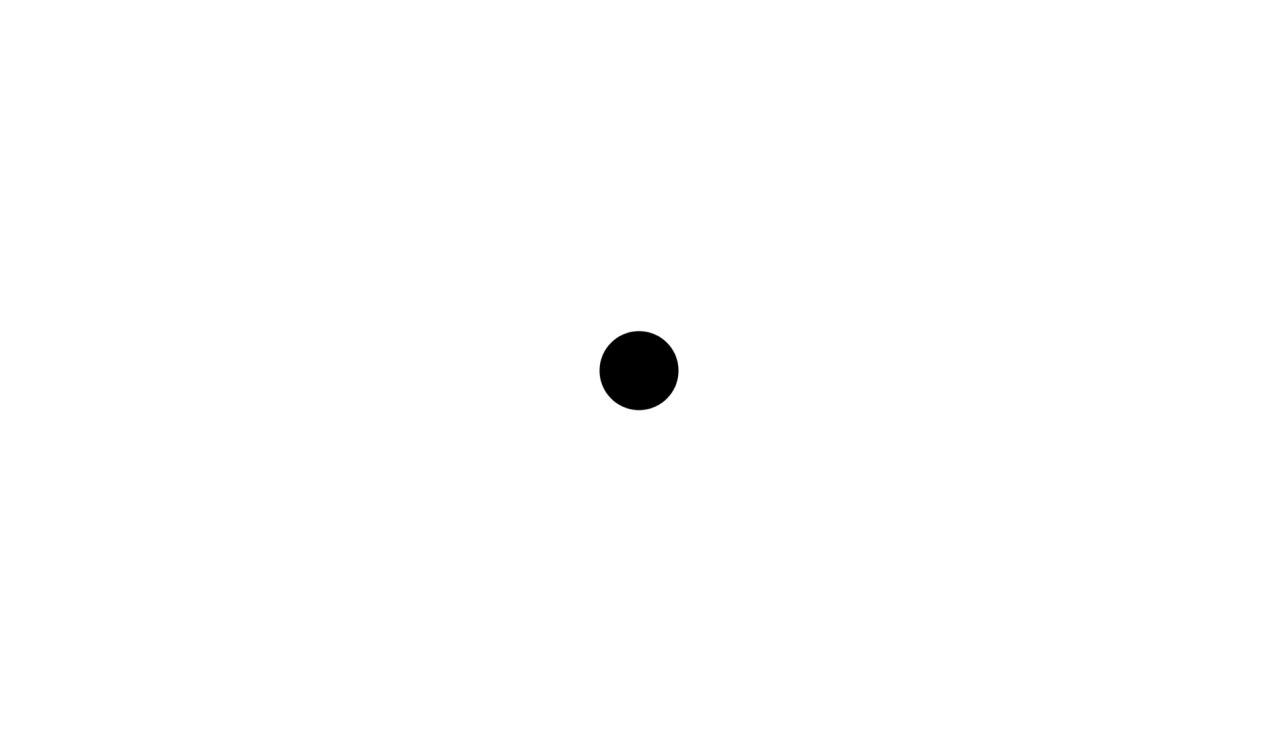Permanent and Temporary External Table in BigQuery
Published:
In BigQuery, an external data source is a data source that we can query directly although the data is not stored in BigQuery’s storage. We can query the data source just by creating an external table that refers to the data source instead of loading it to BigQuery.
The external table is categorized into permanent and temporary table.
According to the GCP docs, here is the definition for each type of external table.
A permanent table is a table that is created in a dataset and is linked to your external data source.
Because the table is permanent, you can use access controls to share the table with others
who also have access to the underlying external data source,
and you can query the table at any time.
When you query an external data source using a temporary table, you submit a command that includes a query and
creates a non-permanent table linked to the external data source.
When you use a temporary table, you do not create a table in one of your BigQuery datasets.
Because the table is not permanently stored in a dataset, it cannot be shared with others.
Querying an external data source using a temporary table is useful for one-time,
ad-hoc queries over external data, or for extract, transform, and load (ETL) processes.
In this post, specifically, we’re going to look at how to create permanent and temporary table to query an external data source located in Cloud Storage.
Note that we’ll use bq command-line tool to create the external table.
Permanent external table
We specify the external table’s schema using the followings:
- A table definition file (stored on the local machine)
- An inline schema definition
- A JSON schema file (stored on the local machine)
To create a permanent external table by using a table definition file, execute the following command.
bq mk \
--external_table_definition=definition_file \
dataset.table
definition_file: the path to the table definition file stored on local machinedataset: the name of the datasettable: the name of the external table
Example: Let’s create an external table called mytable within a dataset mydataset. We use a table definition located in /tmp/mytable_def.
bq mk --external_table_definition=/tmp/mytable_def mydataset.mytable
To create a permanent external table by using an inline schema definition, execute the following command.
bq mk \
--external_table_definition=schema@source_format=Cloud Storage URI \
dataset.table
schema: the schema definition in the formatfield:data_type,field:data_typesource_format: the format of the source data, such as CSV, NEWLINE_DELIMITED_JSON, AVRO, or DATASTORE_BACKUP (DATASTORE_BACKUP is also used for Filestore)Cloud Storage URI: the location of the source data in Cloud Storagedataset: the name of the datasettable: the name of the external table
Example: Let’s create an external table called sales within a dataset mydataset. The table’s schema is Region:STRING,Quarter:STRING,Total_sales:INTEGER. The source format is CSV.
bq mk \
--external_table_definition=Region:STRING,Quarter:STRING,Total_sales:INTEGER@CSV=gs://mybucket/sales.csv \
mydataset.sales
To create a permanent external table by using a JSON schema file, execute the following command.
bq mk \
--external_table_definition=schema@source_format=Cloud Storage URI \
dataset.table
schema: the path to the JSON schema file on local machine.source_format: the format of the source data, such as CSV, NEWLINE_DELIMITED_JSON, AVRO, or DATASTORE_BACKUP (DATASTORE_BACKUP is also used for Firestore)Cloud Storage URI: the location of the source data in Cloud Storagedataset: the name of the datasettable: the name of the external table
Example: Let’s create an external table called sales within a dataset mydataset. We use a table’s JSON schema definition located in /tmp/sales_schema.json.
bq mk \
--external_table_definition=/tmp/sales_schema.json@CSV=gs://mybucket/sales.csv \
mydataset.sales
After the permanent table is created, we can run a query against the table as if it were a native BigQuery table.
Temporary external table
We specify the external table’s schema using the followings:
- A table definition file (stored on the local machine)
- An inline schema definition
- A JSON schema file (stored on the local machine)
To query a temporary external table by using a table definition file, execute the following command.
bq --location=location query \
--external_table_definition=table::definition_file \
'query'
location: the name of your location (optional). For example, if you are using BigQuery in the Tokyo region, you can set the flag’s value toasia-northeast1table: the name of the temporary external tabledefinition_file: the path to the table definition file on local machinequery: the query executed againts the temporary external table
Example: Create a temporary external table called sales with a table definition file located on sales_def on local machine. In addition, we execute a query SELECT Region, Total_sales FROM sales againts the external table.
bq query \
--external_table_definition=sales::sales_def \
'SELECT
Region,
Total_sales
FROM
sales'
To query a temporary external table by using an inline schema definition, execute the following command.
bq --location=location query \
--external_table_definition=table::schema@source_format=Cloud Storage URI \
'query'
location: the name of your location (optional). For example, if you are using BigQuery in the Tokyo region, you can set the flag’s value toasia-northeast1table: the name of the temporary external tableschema: the schema definition in the formatfield:data_type,field:data_typesource_format: the format of source data, such as CSV, NEWLINE_DELIMITED_JSON, AVRO, or DATASTORE_BACKUP (DATASTORE_BACKUP is also used for Firestore)Cloud Storage URI: the location of the source data in Cloud Storagequery: the query executed againts the temporary external table
Example: Create a temporary external table called sales with schema Region:STRING,Quarter:STRING,Total_sales:INTEGER. The source data format is CSV located in gs://mybucket/sales.csv. In addition, we execute a query SELECT Region, Total_sales FROM sales againts the external table.
bq query \
--external_table_definition=sales::Region:STRING,Quarter:STRING,Total_sales:INTEGER@CSV=gs://mybucket/sales.csv \
'SELECT
Region,
Total_sales
FROM
sales'
To query a temporary external table by using a JSON schema file, execute the following command.
bq --location=location query \
--external_table_definition=schema_file@source_format=Cloud Storage URI \
'query'
location: the name of your location (optional). For example, if you are using BigQuery in the Tokyo region, you can set the flag’s value toasia-northeast1schema_file: the path to the JSON schema file on local machinesource_format: the format of source data, such as CSV, NEWLINE_DELIMITED_JSON, AVRO, or DATASTORE_BACKUP (DATASTORE_BACKUP is also used for Firestore)Cloud Storage URI: the location of the source data in Cloud Storagequery: the query executed againts the temporary external table
Example: Create a temporary external table called sales with schema specified in a JSON file (/tmp/sales_schema.json). The source’s format is CSV and is located in gs://mybucket/sales.csv. In addition, we execute a query SELECT Region, Total_sales FROM sales againts the external table.
bq query
--external_table_definition=sales::/tmp/sales_schema.json@CSV=gs://mybucket/sales.csv
'SELECT Region, Total_sales FROM sales'